Getting smooth gameplay on lowend hardware doesn’t have to feel impossible. Whether your PC is running an older CPU, integrated graphics, or limited RAM, a few smart tweaks can make your favorite games run a lot better. If you’re frustrated with lag, stuttering, or slow load times, you’re definitely not alone. I’ve spent a lot of time squeezing out the best possible performance from budget PCs, and I’ve found plenty of practical tricks anyone can use to improve the experience.
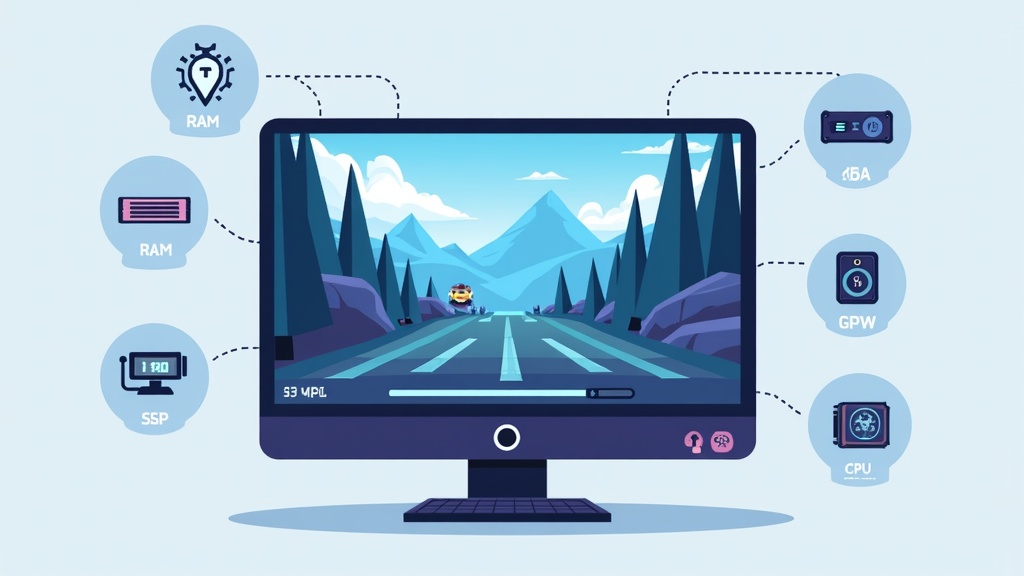
Understanding Performance: Why Games Struggle on Lowend Devices
If your hardware is a few years old or entrylevel, some games might struggle with stutters, long loading screens, or simply low framerates. This usually happens because modern games are built with higher system requirements in mind, expecting stronger graphics cards, faster processors, and speedy storage. When your hardware doesn’t quite meet those standards, every frame can become a battle.
The main factors limiting game performance on a lowend PC include:
- Slow CPU: Struggles with handling game logic, AI, and background tasks.
- Weak GPU (Integrated Graphics): Struggles to process visuals at high speed and quality.
- Low RAM: Makes it hard to keep things running smoothly, especially in openworld or modern games.
- HDD instead of SSD: Old hard drives can slow down loading times and cause hitching.
Luckily, you can work around a lot of these limitations with optimization steps that balance performance and visuals.
Key Steps for Boosting Game Performance on a Lowend PC
Getting up to 60 fps (frames per second) on older or budget hardware is totally possible with the right setup. Here are the important (and often overlooked) steps I always recommend:
- Lower InGame Graphics Settings: The graphics settings menu is your best friend here. Drop the resolution to 720p or even lower, switch off things like shadows, antialiasing, and unnecessary postprocessing effects. Prioritize performance over pretty visuals; lowering settings like texture quality and draw distance gives your PC less to work on, freeing up valuable resources.
- Update Graphics Drivers: Graphics card manufacturers often release performanceboosting updates. Even integrated Intel or AMD chips get periodic driver updates.
- Close Background Apps: Shut down browsers, chat apps, and anything running in the background. Some games can get a big performance boost just by freeing up a bit of RAM and CPU.
- Switch the Power Plan: On laptops, switch to the “High Performance” power plan. Windows sometimes throttles CPU speed to save battery unless you switch this setting.
- Use Game Mode in Windows: Windows 10 and 11 have a “Game Mode” option in Settings. When turned on, Windows prioritizes resources for whatever game you’re running.
With these changes, you’ll likely see immediate improvements, both in FPS and load times. For really tough games, look up community “lowspec” config files; other players often share tweaked settings specifically for weak hardware.
Hardware Upgrades That Make a Big Difference
If you’re willing to spend a bit, even modest hardware upgrades can really help games run faster:
- Add More RAM: Jumping from 4GB to 8GB or 16GB makes a night and day difference. Modern games usually want at least 8GB to run without stuttering.
- Switch to an SSD: If you’re still on an old spinning hard drive, even a cheap SSD makes games load way faster and helps reduce ingame hitching. This is one upgrade that feels almost magical.
- Dedicated GPU: If your PC has a free slot, adding an entrylevel graphics card like NVIDIA’s GTX 1050 Ti or something from AMD’s older RX series can breathe new life into your old system without spending a fortune.
For laptops or smallform desktops where upgrades aren’t possible, focusing on software and Windows optimization will be your main route to better performance.
Optimizing Windows 10 and 11 for Gaming on Lowend PCs
Windows itself has a bunch of builtin features and background tasks that can easily take up resources. Changing a few settings can free up quite a lot of power for games:
- Turn Off Startup Apps: Go to Task Manager → Startup tab. Disable anything you don’t need starting up with Windows; this keeps RAM free for games.
- Use the Performance Troubleshooter: Open Settings → Update & Security → Troubleshoot → Additional troubleshooters, then run the performance troubleshooter if available.
- Disable Background Visual Effects: In System Properties, go to “Performance Options” and choose “Adjust for best performance.” This turns off most animations and fancy windows effects.
- Keep Windows Updated: Microsoft’s updates sometimes include gaming improvements.
- Pause Automatic Updates: Running updates in the background during gameplay will hurt performance. Pause updates if you plan to have a long gaming session.
Some people also suggest tools like CCleaner for cleaning up junk files, but sticking to builtin Windows tools is generally safer and gets most of the same results.
FineTuning Games for 60 FPS on Lowend Hardware
The magic number for smooth gameplay is usually 60 fps. Achieving this on a lowend PC sometimes needs creative problem-solving. Some tips that have worked for me include:
- Resolution Scaling: Many games let you render at a lower internal resolution but keep UI elements crisp. Dropping the scale to 70 percent or even 50 percent can give a massive speed boost with surprisingly little hit to gameplay visibility.
- Use PerformanceBoosting Mods: Certain titles have mods and community patches specifically designed for weak PCs. For example, you’ll find “lite” versions of texture packs or scripts that disable CPUheavy features.
- Cap the Framerate: If you can’t hit a solid 60 fps, capping at 30 or 40 fps provides steadier gameplay than jumping all over the place. Games feel smoother at a steady framerate, even if it’s not the highest.
- Edit Config Files: In some tricky cases, going into the game’s config files and manually lowering settings (even lower than the “Low” presets) can give you more juice. Search online for config tweaks for your specific game for the best results.
Some older games can run at 60 fps on just about any hardware, but new releases might need almost everything dialed back to minimum. Experiment and see what gives you the best playable experience.
Practical Example: Boosting Performance in Popular Games
Here’s how I typically approach settings in a popular online shooter or openworld game on weak hardware:
- Drop resolution down to 1280×720 or even 1024×768
- Turn off antialiasing, shadows, motion blur, and ambient occlusion
- Set textures and postprocessing to “Low” or “Very Low”
- Disable VSync for lower input lag (unless tearing is a problem)
- Set draw distance and foliage to the lowest possible
Most games see a jump in FPS right away, sometimes doubling the performance compared to “Medium” presets. Besides, prioritizing which visual features really matter to you can make the experience feel even better. Lighting effects, for instance, aren’t always essential and can be toned down for better performance without spoiling the fun.
Additionally, some community forums and YouTube channels create lowend custom configs for popular games; these resources often compile tweaks that would otherwise take hours to dig into yourself. Checking out these uploads can provide a shortcut to the most effective settings for your favorite titles. Don’t hesitate to experiment and blend community advice with your own preferences for best results.
Helpful Tools and Free Software for Optimizing LowEnd PCs
There are some free tools I find pretty handy when setting up gaming on a lowend PC:
- MSI Afterburner: For monitoring your CPU and GPU usage, temps, and sometimes even undervolting to keep things cooler.
- Razer Cortex or Wise Game Booster: These tools tidy up background processes and free up RAM with one click before you play.
- GPU Control Panel: Both NVIDIA and AMD control panels let you force specific settings globally, like enabling “Performance” mode or disabling extra graphical options. Intel’s Graphics Command Center does the same for integrated graphics.
Another helpful resource is FPS monitoring tools. Knowing your average and minimum framerate can help you spot which settings have the biggest impact, taking some of the guesswork out of optimization. The Windows Xbox Game Bar, for instance, includes a simple FPS counter, making performance tracking easy without extra downloads.
Addressing Common Myths: Game Boosters and Overclocking
Game boosters advertised everywhere usually don’t perform magic. They generally just close background apps, which you can do manually. As for overclocking, it can help in some cases, especially with desktop CPUs or GPUs, but it also raises the risk of overheating or instability. On laptops, it’s almost never worth the trouble. Focus on software tweaks and only explore overclocking if you know your way around PC cooling and stability checks.
Answers to Frequent Questions About Optimizing Game Performance
How to get 60 fps on a low end PC?
Drop the game resolution, lower or turn off graphics effects, close out any unnecessary background apps, and use “Performance” mode in both your GPU and Windows settings. In some games, play around with config file tweaks and resolution scaling. Sometimes aiming for a constant 30 to 40 fps is more realistic, but with enough tweaks, even budget devices can surprise you.
How to optimize PC gaming performance?
Lower ingame graphics settings, keep your system updated, add more RAM or an SSD if you can, and keep background activity to a minimum while gaming. Use your graphics driver control panel, Windows Game Mode, and disable unnecessary visual features for a smoother experience.
What hardware makes games load faster?
Switching from an old hard drive to a Solid State Drive (SSD) will make the biggest difference. Even cheap SSDs cut loading times by a lot compared to traditional drives. Adding more RAM also helps if games are stuttering due to limited memory.
How to optimize Windows 10 for lowend PC gaming?
Turn off unnecessary startup apps, adjust for “Best Performance” in system settings, switch your power plan to “High Performance,” enable “Game Mode,” and disable visual effects. Keeping your system clean and running efficiently frees up extra resources for games.
